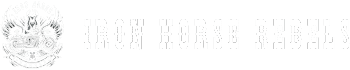Navigating the intricate world of the Harley Davidson Radio is like embarking on a road trip through uncharted territories. As you embark on this journey, mastering the art of tuning in to your favorite frequencies and syncing external devices will be vital.
But, there's a hidden gem waiting to be unveiled, a secret feature that can elevate your radio experience to new heights. Stay tuned to uncover this gem and unlock the full potential of your Harley Davidson Radio.
Key Takeaways
- Turn on radio with power button, enjoy music while riding
- Adjust volume, settings for personalized sound experience
- Select favorite radio stations easily for tailored listening
- Connect external devices via Bluetooth or USB for versatile music options
Turning On and Off the Radio
To turn on the Harley Davidson radio, simply press the power button located on the Boom GTS system. This action initiates the radio function and allows you to start enjoying your favorite tunes while riding. The Boom GTS system is designed for ease of use, providing quick access to your music preferences. Its intuitive interface lets you effortlessly navigate through radio stations or connect to external media sources via Bluetooth or USB.
Turning off the radio is just as straightforward. Press the power button again to switch off the radio function. Alternatively, hold the home button for 3 seconds to power off the entire Boom GTS system. This dual functionality gives you the flexibility to control either the radio specifically or the entire audio system with a simple action.
With the radio display on the Boom GTS system, you can conveniently view essential information such as station frequency, song titles, and artist details. This feature enhances your riding experience by keeping you informed and entertained while on the road.
Adjusting the Volume and Settings
When adjusting the volume and settings on the Harley Davidson radio, utilize the physical volume knob on the Boom GTS system or the handlebar controls for precise control over audio levels while riding your Road Glide or Street Glide.
The Boom GTS system offers access to audio settings that allow you to modify treble, bass, and speaker volumes for a personalized sound experience tailored to your preferences. You can route the audio to either the bike speakers or a headset, ensuring a customized listening experience while on the road.
For added customization, control the volumes of rider and passenger headsets separately to cater to individual preferences. Additionally, set the volume speed to adjust how quickly the volume changes when using the controls on your Harley Davidson radio.
Selecting Radio Stations
Using the intuitive controls of the Boom GTS system, easily access and select radio stations on your Harley Davidson for a seamless listening experience while on the road. Here's how to make the most of your radio feature:
- Navigate to the music button:
Start by locating the music button on your Boom GTS system. Press the button to access the radio feature, allowing you to tune in to your favorite stations.
- Scroll through available options:
Once you've accessed the radio feature, use the controls to scroll through the available radio stations. Whether you're looking for classic rock or the latest hits, you can easily find a station that suits your preferences.
- Save preferred stations:
To save time and effort in the long run, consider saving your favorite radio stations. This way, you can quickly switch between several different stations that you enjoy, ensuring a tailored listening experience every time you ride.
Connecting External Devices
After seamlessly selecting your preferred radio stations, the next step involves connecting external devices to your Harley Davidson radio for a versatile audio experience. To do this, you can utilize the Bluetooth feature for wireless connectivity or make use of the USB port on the Boom GTS system. The USB port allows you to connect devices such as smartphones, MP3 players, or USB drives for music playback. It is important to ensure that your external device is compatible with the audio system to avoid any connectivity issues. Follow the on-screen prompts or refer to the user manual for specific instructions on pairing and connecting external devices. Additionally, you can adjust the audio settings on the radio to optimize sound quality when using external devices for music or media playback.
| Bluetooth Connectivity | USB Port Compatibility |
|---|---|
| Wireless connection | Connect smartphones, MP3 players, USB drives |
| Convenient | Ensure compatibility for smooth playback |
| Versatile | Detailed instructions in the user manual |
| Easy to set up | Optimize sound quality for a great audio experience |
Troubleshooting Common Radio Issues
To troubleshoot common radio issues effectively, begin by checking the power source and connections to ensure the radio is receiving electricity. Let's take a closer look at the following steps to help you address radio problems:
- Verify Antenna Connection: Check that the antenna is properly connected to receive radio signals. A loose or faulty connection can result in poor reception or no signal at all.
- Reset Radio System: If you're still experiencing issues, you may need to go a step further and reset the radio system. Disconnect the battery for a few minutes to allow the system to reset, then reconnect it. This can help clear out any temporary glitches causing the problem.
- Update Firmware/Software: Consider updating the radio firmware or software to address any known bugs or issues. An outdated software version can sometimes lead to functionality issues. Be sure to follow the manufacturer's instructions carefully when performing updates to avoid any complications.
Conclusion
Mastering the Harley Davidson Radio is like riding a well-tuned machine – smooth, effortless, and exhilarating.
By familiarizing yourself with the controls, adjusting settings, and troubleshooting common issues, you can enjoy a seamless and immersive audio experience on the road.
Just like how a skilled rider feels the vibration of the engine beneath them, you can feel the pulse of the music through the speakers as you cruise down the open road.
Ride on, and rock out!